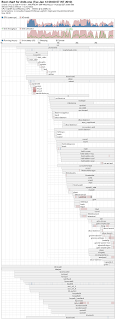os
|-- linux
| |-- debian
| |-- fedora
| `-- ubuntu
`-- unix
|-- aix
|-- bsd
`-- mac
The command to create the above mentioned directory structure as follows.
$ mkdir -p os/{linux/{debian,fedora,ubuntu},unix/{aix,bsd,mac}}
os
|-- linux
| |-- debian
| |-- fedora
| `-- ubuntu
`-- unix
|-- aix
|-- bsd
`-- mac
$ mkdir -p os/{linux/{debian,fedora,ubuntu},unix/{aix,bsd,mac}}
[ravi@localhost ~]$ chsh
Changing shell for ravi.
New shell [/bin/bash]: /bin/ksh
Shell changed.
$ passwd -d
$ password -d ravi #this would remove the password for the user ravi.
$ X -configure
# yum install bootchart
title Fedora (2.6.29.4-167.fc11.i686.PAE)
root (hd0,1)
kernel /vmlinuz-2.6.29.4-167.fc11.i686.PAE ro root=/dev/mapper/VolGroup-LogVol01 rhgb quiet init=/sbin/bootchartd
initrd /initrd-2.6.29.4-167.fc11.i686.PAE.img
# bootchart /var/log/bootchart.tgz
# bootchart -f png /var/log/bootchart.tgz