It happens sometime that you can't remember root password. On Linux, recovering root password can be done by booting Linux under a specific mode: single user mode.
This tutorial will show how to boot Linux in single user mode when using GRUB and finally how to change root password.
During normal usage, a Linux OS runs under runlevels between 2 and 5 which corresponds to various multi-user modes. Booting Linux under runlevel 1 will allow one to enter into a specific mode, single user mode. Under such a level, you directly get a root prompt. From there, changing root password is a piece of cake.
1. Entering runlevel 1
Some Linux distribution, such as Ubuntu for instance, offer a specific boot menu entry where it is stated "Recovery Mode" or "Single-User Mode". If this is your case, selecting this menu entry will boot your machine into single user mode, you can carry on with the next part. If not, you might want to read this part.
Using GRUB, you can manually edit the proposed menu entry at boot time. To do so, when GRUB is presenting the menu list (you might need to press ESC first), follow those instructions:
* use the arrows to select the boot entry you want to modify.
* press e to edit the entry
* use the arrows to go to kernel line
* press e to edit this entry
* at the end of the line add the word single
* press ESC to go back to the parent menu
* press b to boot this kernel
The kernel should be booting as usual (except for the graphical splash screen you might be used to), and you will finally get a root prompt (sh#).
Here we are, we have gained root access to the filesystem, let's finally change the password.
2. Changing root password
As root, changing password does not ask for your old password, therefore running the command:
# passwd
will prompt you for your new password and will ask you to confirm it to make sure there is no typo.
That's it, you can now reboot your box and gain root access again
Caution: Please don't try this unless you need it.
Happy Linux...
Wednesday, December 9, 2009
Monday, October 12, 2009
Software Freedom Day 2009
Software Freedom Day 2009
Every year the third Saturday of the September is http://softwarefreedomday.org/.
I too made participation this year as part of ILUGC, here are some of my snaps...
When I address the audience.
http://picasaweb.google.com/tshrinivasan/SoftwareFreedomDay09#5383205139800717858,
Visiting the stall
http://picasaweb.google.com/tshrinivasan/SoftwareFreedomDay09#5383207302460428402
With my friend Raja on right & Baskar on left
http://picasaweb.google.com/tshrinivasan/SoftwareFreedomDay09#5383206845270907378
Every year the third Saturday of the September is http://softwarefreedomday.org/.
I too made participation this year as part of ILUGC, here are some of my snaps...
When I address the audience.
http://picasaweb.google.com/tshrinivasan/SoftwareFreedomDay09#5383205139800717858,
Visiting the stall
http://picasaweb.google.com/tshrinivasan/SoftwareFreedomDay09#5383207302460428402
With my friend Raja on right & Baskar on left
http://picasaweb.google.com/tshrinivasan/SoftwareFreedomDay09#5383206845270907378
Empathy
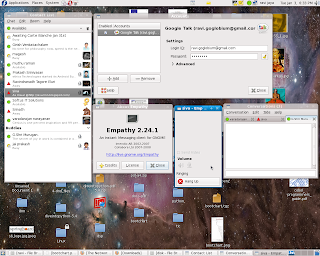
Empathy is a messaging program which supports text, voice, and video chat and file transfers over many different protocols. You can tell it about your accounts on all those services and do all your chatting within one application.
Empathy uses Telepathy for protocol support and has a user interface based on Gossip.Empathy could installed uisng yum
$su -
#yum install empathy
Once installation is over then weed need to setup user account, which is similar to exist in pidgin.
Enjoy the voice chat with pidgin...
Thursday, October 1, 2009
fun train
chm file in Linux
my Linux box runs with FC 10 on top of it I have gnome. I have a necessity to view the chm file in gnome. when I google I found a handy tool called gnochm.
Installation is as simple as # yum install gnochm*
done...
To run it. we suppose to say, gnochm file_ebook.chm
enjoy reading your ebook.
have Fun,
Installation is as simple as # yum install gnochm*
done...
To run it. we suppose to say, gnochm file_ebook.chm
enjoy reading your ebook.
have Fun,
Wednesday, September 23, 2009
Subscribe to:
Posts (Atom)
